Examples to automate your work in quality management using SharePoint Quick Steps for document management and lists quality management systems
SharePoint Quick Steps - Examples for Quality Management
Using Quick steps in a library or list to Automate commands and actions for quality management. For example, you can automatically create an e-mail including the link to a Work Instruction or a Process Description to notify responsible persons about documentation rules. You don´t need to copy and paste hyperlinks - it´s intended to shorten your work steps … a few minutes a day.
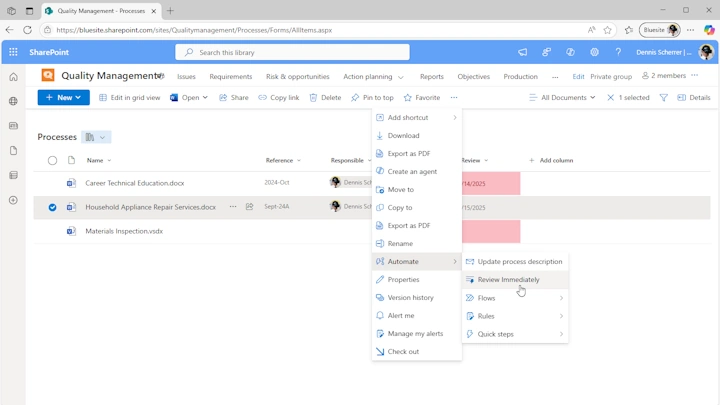
Examples
Send Responsible Person Documentation Quality Policy
Process documentation, work instructions, and standard operating procedures (SOP) are regularly reviewed and should comply with documented policies. Quality management officers use a SharePoint quick step to remind those responsible even more easily to the guidelines for documentation in the company.
These steps can be simplified with a Quick Step for SharePoint libraries:
- Create a new email,
- Add subject to update process description,
- Copy link from the SharePoint document library and,
- Insert the link in the email.
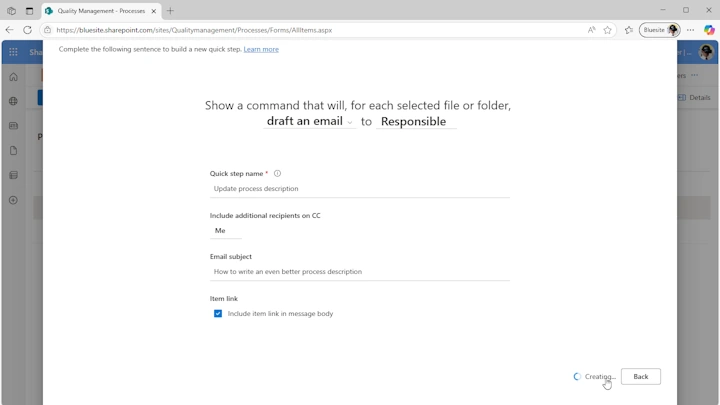
The email created by the SharePoint quick step can be supplemented with a template for texts in Microsoft Outlook. This allows many small steps to be automated and productivity to be increased.
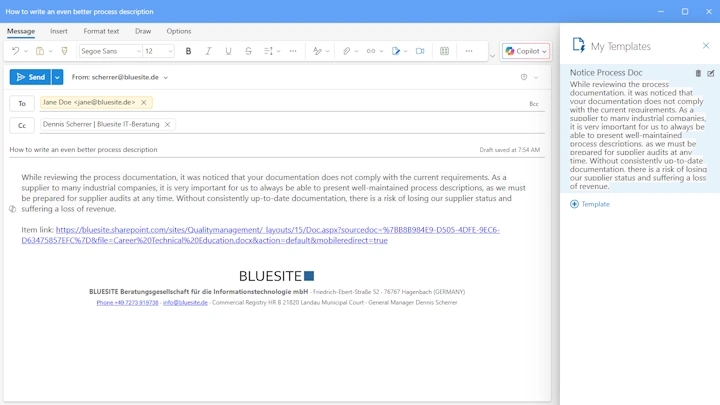
Set reminder date - check document immediately
Quality management officers monitor the control of documentation – but please, not just before the next certification audit! Often an e-mail is written, or contact is made via MS Teams with the person responsible for the process description, SOP and so on in the company.
It sometimes happens that QM officers demand an immediate review of a document. Not least if deviations were found during an internal audit. If you have set up reminders for the review in the library, you can set up another SharePoint quick step here.
"Review Immediately" quick step in SharePoint sets the date to review a document to Today. This means that the QM document must be checked immediately.
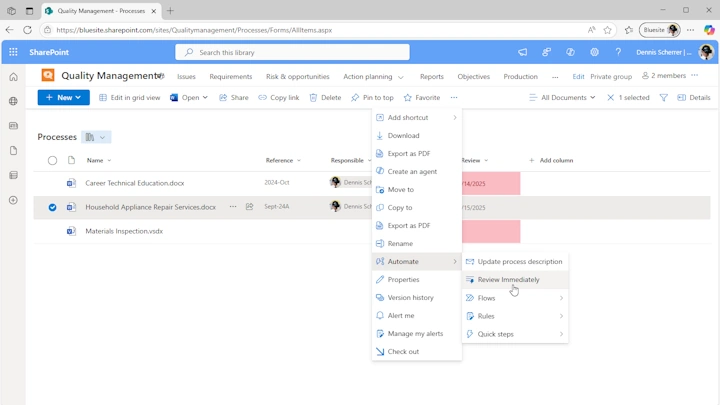
Of course, it would be even nicer if Microsoft would allow to select Today (relative) plus 14 days as the date in a SharePoint quick step in Automate.
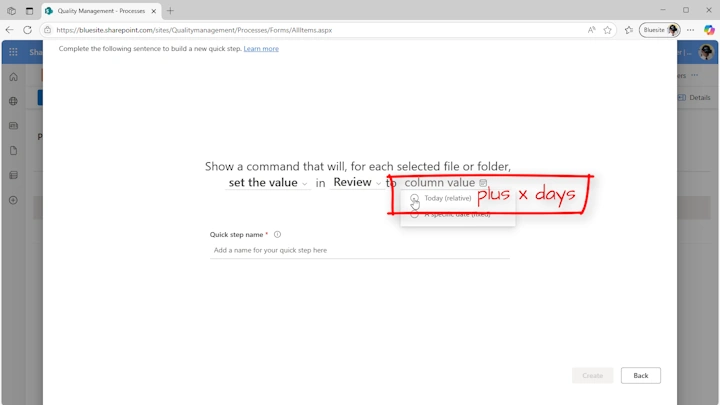
Links
- 1: Create a quick step for your list or library - Microsoft Support
- 2: Microsoft SharePoint: Use SharePoint quick steps to automate common tasks and workflows Message center - Microsoft 365 admin center
- 3: Quick Step function isn't very quick · Community