How to Edit Document Templates in SharePoint Libraries
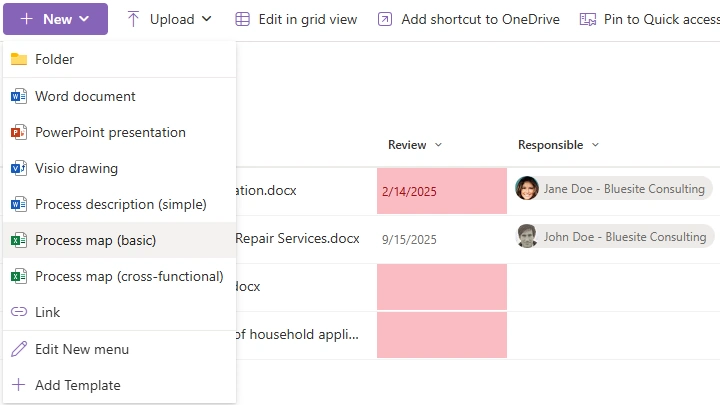
Templates for Word, Excel, and PowerPoint can be uploaded to the New menu in SharePoint libraries. This makes it easier for companies to find the right document template and save the finished document in the right place. To edit these templates, you should consider the following three points.
- To edit a template in a library, you need to install the appropriate app (Word, Excel, or PowerPoint) on Windows or Mac.
- In private SharePoint sites, document library templates are only visible to members or owners.
- When you delete a template, it is moved to the recycle bin.
Edit a template in a SharePoint library
If you are a member or owner of a SharePoint team site with a "Private" privacy setting, you can easily open templates in libraries using the New menu. Visitors will not be shown templates anyway.
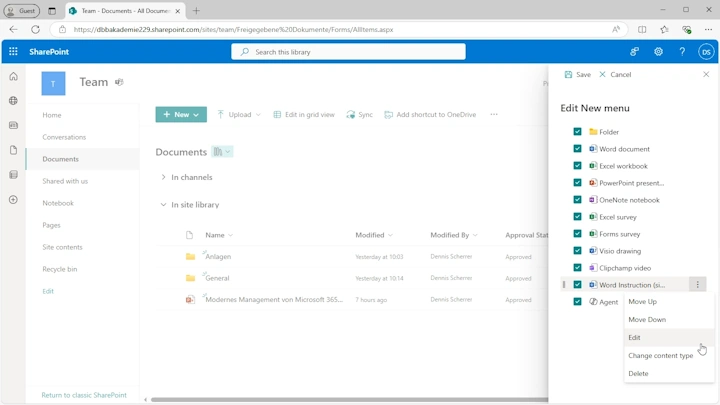
To edit a template within a document library, you need the app (Excel, PowerPoint, and Word) installed on a Windows desktop device. Regardless of More library settings that allow documents to open in the browser, file templates will open in the Word, Excel, or PowerPoint app. This is consistent with Office for Mac.
You can upload templates for Word, PowerPoint, and other apps to the + New menu in a SharePoint document library. This makes process-related templates readily available in your company. To edit these templates, simply overwrite them.
Replace templates in a SharePoint document library
If you want to keep previous versions of your own templates, you can store document templates in a designated library. Templates in the New menu do not support version control that is directly accessible to SharePoint users, despite any upload messages suggesting otherwise.
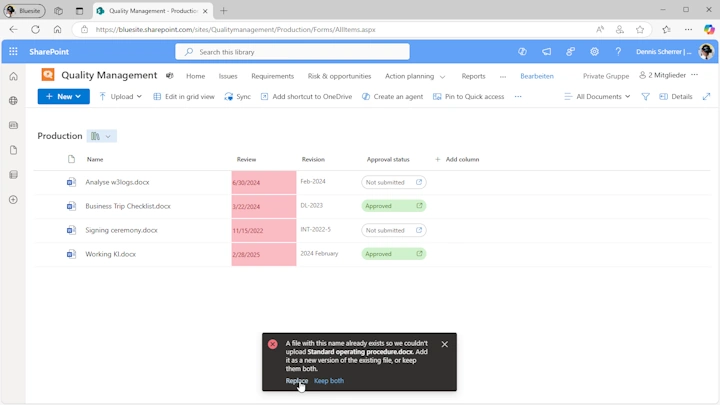
To keep old versions of templates, download the templates from your versioned template library and then upload them as a template to the desired library. When uploading an updated version of a template, the original will be replaced. To confirm the replacement, you must click Replace during the upload process.
Hide or delete templates from SharePoint libraries
Simply uncheck the box in front of the template and click "Save" at the bottom to hide it from the New menu.
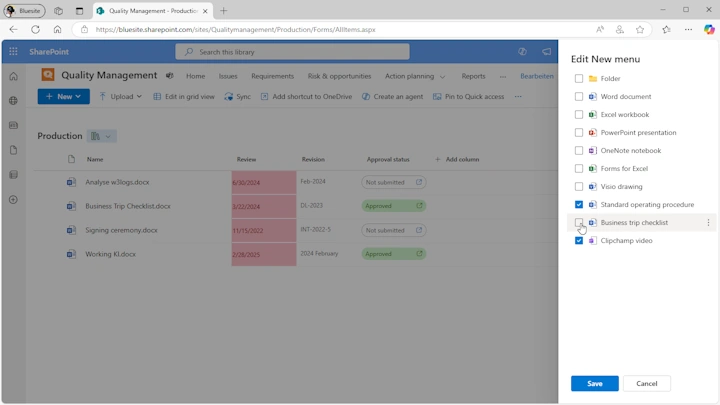
To the right of the template, click ... and “Delete” to move the template from the New menu to the recycle bin.
For SharePoint sites with a privacy setting of "Private", members are allowed to restore deleted templates from the recycle bin for 93 days. If the template has been deleted from the recycle bin, only the owners are allowed to do so. Visitors to SharePoint sites won't see deleted templates in the recycle bin because they don't have access to templates anyway.