SharePoint Quality Management Team Site—a Service Designed by Bluesite Consulting for Microsoft 365 Subscribers
Comprehensive online solutions for your ISO 9001 Quality Management System,
supporting the following capabilities.
- Document Control
- Process Documentation
- Actions Monitoring
- Quality Objectives Monitoring
- Risk and Opportunity Management
- Context of the Organization
- Standards AI Chat Agent
This Quality Management Solution is immediately
available at a fixed price. Learn more
Document Control
Microsoft 365 subscribers can store thousands of quality management documents in their more than 1TB space in SharePoint Online service. The SharePoint Quality Management Team Site comes with four pre-configured document libraries. Document libraries are a kind of online hard disk drive within SharePoint, allowing you to store, organize, and manage documents efficiently. They can include folders to further structure your documents, but they offer much more functionality, such as version control, permissions, and collaboration features.
Each library in the SharePoint Quality Management Team Site is designed to support the requirements in clause 7.5.2 “Creating and updating” and clause 7.5.3 “Control of documented information” in ISO 9001:2015.
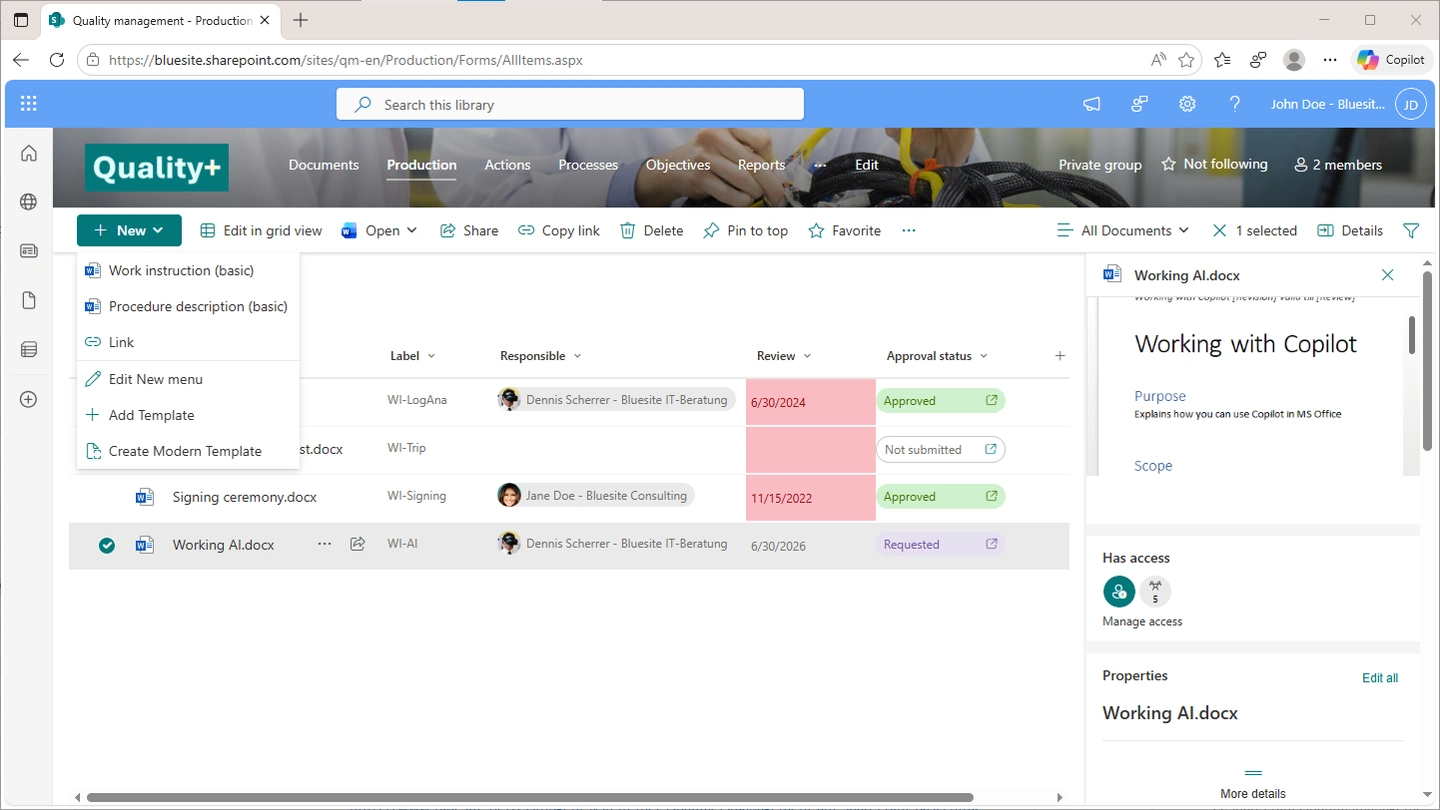
These document libraries offer views that display details such as the document title, reference number, author, creation or last updated date, and even the review date. When a review date has passed, it appears highlighted, and the author receives a notification. Additionally, this document information can be automatically synchronized with the header or footer in Microsoft Word, making it easy to maintain high-quality documents.
The automatic version control keeps a record of document changes every hour, day, and week, storing up to 500 edits in its history. Permission settings in SharePoint document libraries ensure that only authorized users can view and edit documents, supporting the objectives of ISO 9001:2015 clause 7.5.3 and helping to protect sensitive information. Permissions can be configured for groups, teams, or individual users. For instance, if you need to give access to an external auditor, you can generate a file-sharing link with view-only and no-download permissions for specific report files.
The limited view only mode in Microsoft Word—which is in Word for Windows, Mac, and in the web-browser version—ensures that approved documents cannot be accidentally modified. This removes the need to convert approved documents to PDF, making your work more efficient.
The four document libraries within the SharePoint Quality Management Team Site contain a comprehensive selection of document templates designed to support quality management and control. Examples include templates for cause-and-effect diagrams, process descriptions, flowcharts, maps, tree diagrams, work instructions, procedure descriptions, control charts, output charts, defect analysis, problem analysis, run charts, and additional resources.
Process Documentation
The SharePoint Quality Management Team Site includes a library called “Processes,” which is dedicated to storing process descriptions. You can either upload your current process descriptions or create new ones using a template or Microsoft Copilot, an AI chat that tool can help you in writing process descriptions.

Four Microsoft Excel templates are provided for you to document your process steps line by line. With the included Microsoft Excel Add-on, you can automatically generate a flow chart diagram of your business process. This feature is available in all Microsoft 365 business subscriptions, so no additional Visio license is required. You can create process flow charts manually with Visio Online in your browser.
A Word document template is also provided for basic process descriptions, with notes from ISO 9001:2015, clause 4.4 "Quality management system and its processes." This template can help you comply with the requirements needed for quality management system certification.
All processes in the “Processes” library use Document Control capabilities to support you to keep them up to date. Processes with overdue review dates are highlighted, and an email is sent to the person responsible. Clicking a process opens it in view-only mode; only team members can edit.
Actions Monitoring
A customized list for quality management actions includes all ISO 9001:2015 categories, along with corrective and preventive actions (CAPA) from previous standards. The status field tracks progress using standard quality terms, while another field records criteria for evaluating successful implementation.
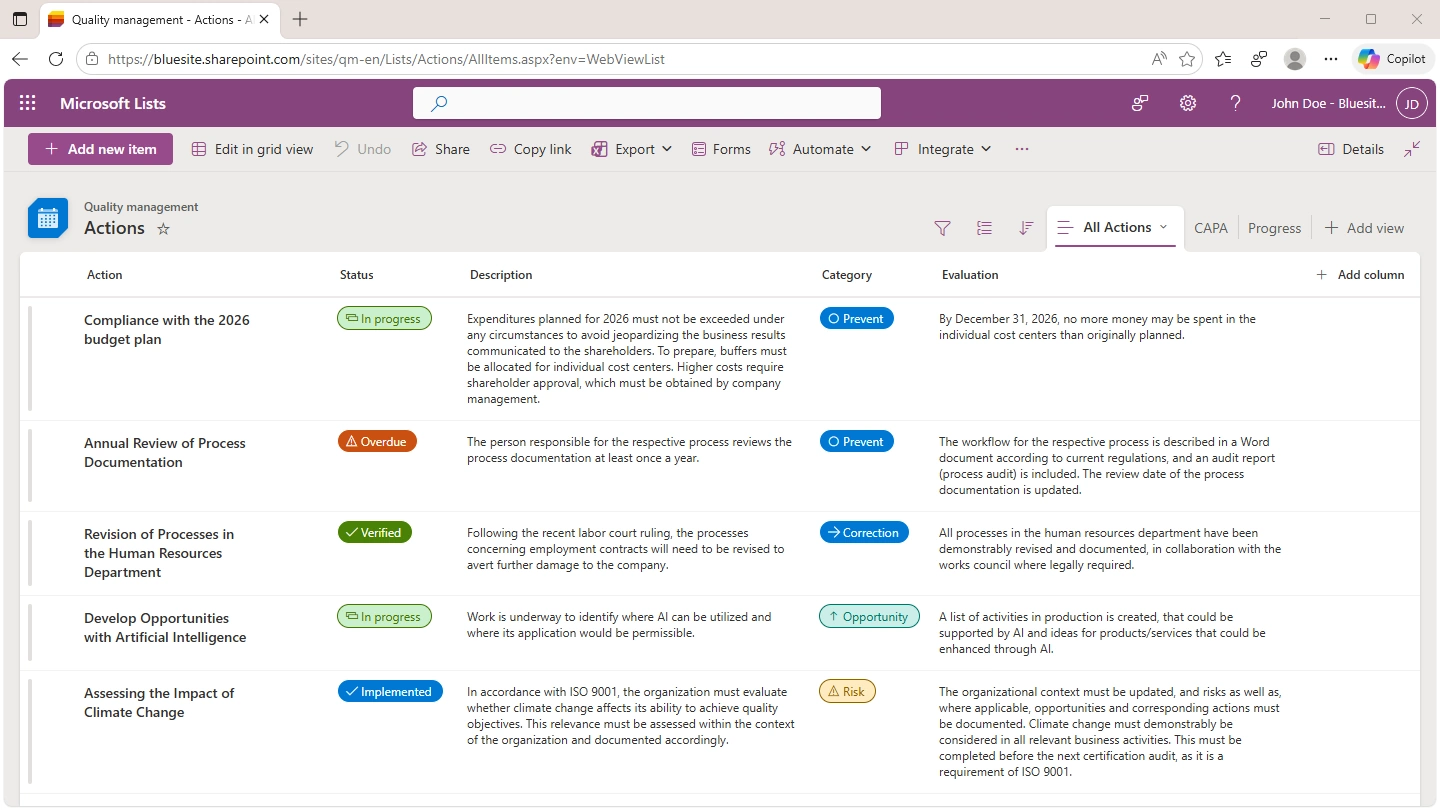
If you´re about to start a new quality management system, use this list to monitor the action plan for implementing the quality management system. Items in this list come from the management review.
Quality managers have the capability to configure rules for email notifications triggered by changes in action statuses. The quality management actions list is fully filterable and sortable to enhance accessibility. Additionally, status and category fields utilize colored choice labels (pills), offering a modern view of your quality management team site.
Quality management actions is a list in the Microsoft 365 Lists app, integrated into the SharePoint Quality Management Team Site. The Lists app allows you to switch a SharePoint list to an immersive mode, pin it as an app on your Windows taskbar, and set it to auto start when you log in. This helps you stay informed about any open actions. You can quickly start a conversation about a quality action in Teams by selecting and clicking, with no need to copy and paste.
Quality Objectives Monitoring
The SharePoint Quality Management Team Site features a well-defined list of quality objectives. This list is designed using SMART criteria to help set goals and support you in meeting the requirements of ISO 9001:2015 clause 6.2, “Quality objectives and planning to achieve them”.
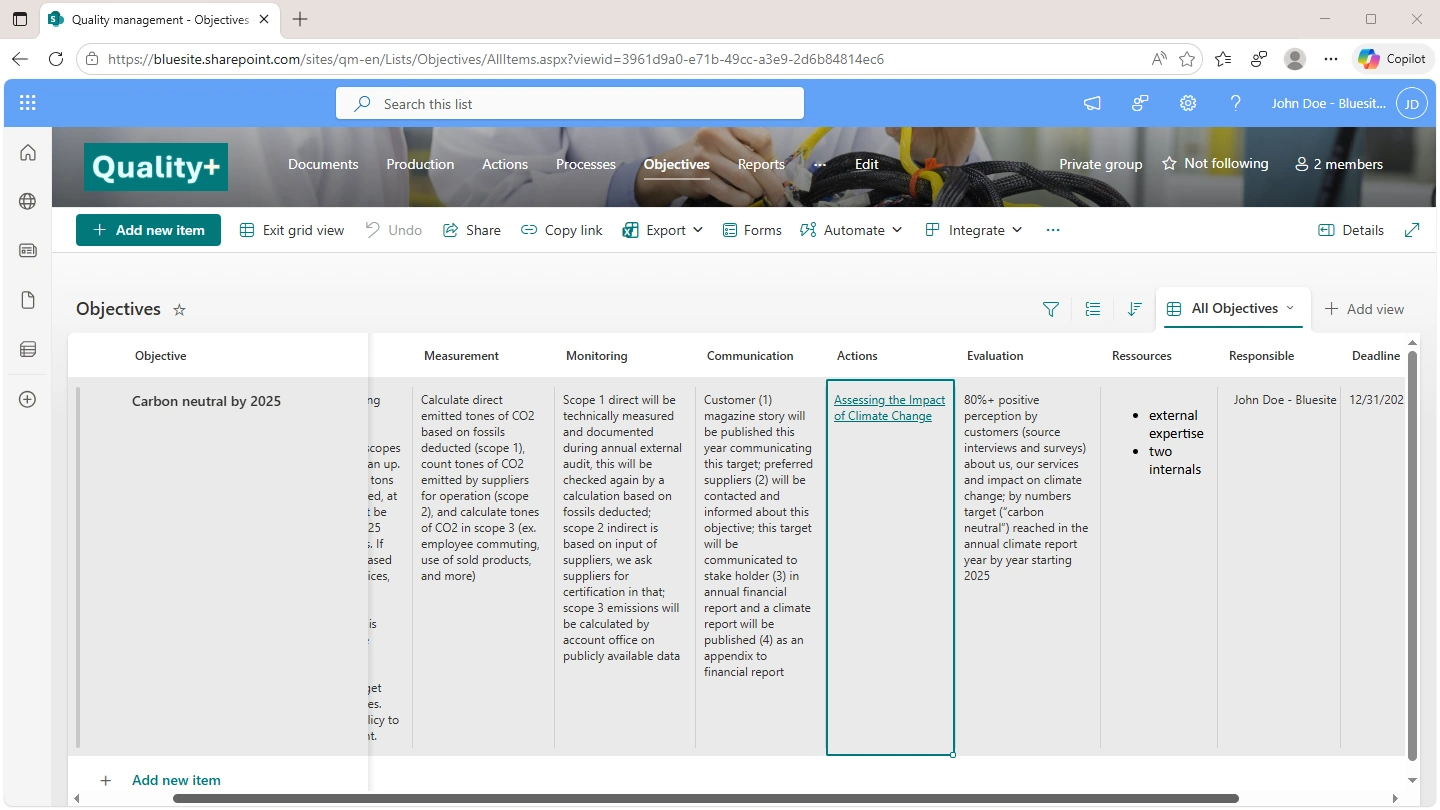
S.M.A.R.T. stands for goals that are Specific, Measurable, Achievable, Realistic, and Timely. The objectives list also includes criteria for measuring, monitoring, and communicating quality objectives. Since objectives may be assigned to individuals other than the quality manager, there is a designated field to specify the person responsible and note resources. Responsible people will receive emails before the deadline of an objective. You can link an objective to one or more quality management action to document their relationship.
The quality objectives list is on the homepage of the SharePoint Quality Management Team Site. When you switch to the immersive mode, you can pin it as an app on your Windows taskbar, and set it to auto start when you log in. You can easily export it to Excel and past the list of quality objectives in a management report.
Risk and Opportunity Management
The Risks and Opportunities list on the SharePoint Quality Management Team Site is intended for documenting scenarios related to potential risks or opportunities. For risks, it is necessary to associate quality actions designed to mitigate these risks (formerly referred to as "preventive actions" under previous standards). Establishing this link between risks and corresponding actions ensures compliance with ISO 9001:2015 clause 6.1, “Actions to address risks and opportunities”.
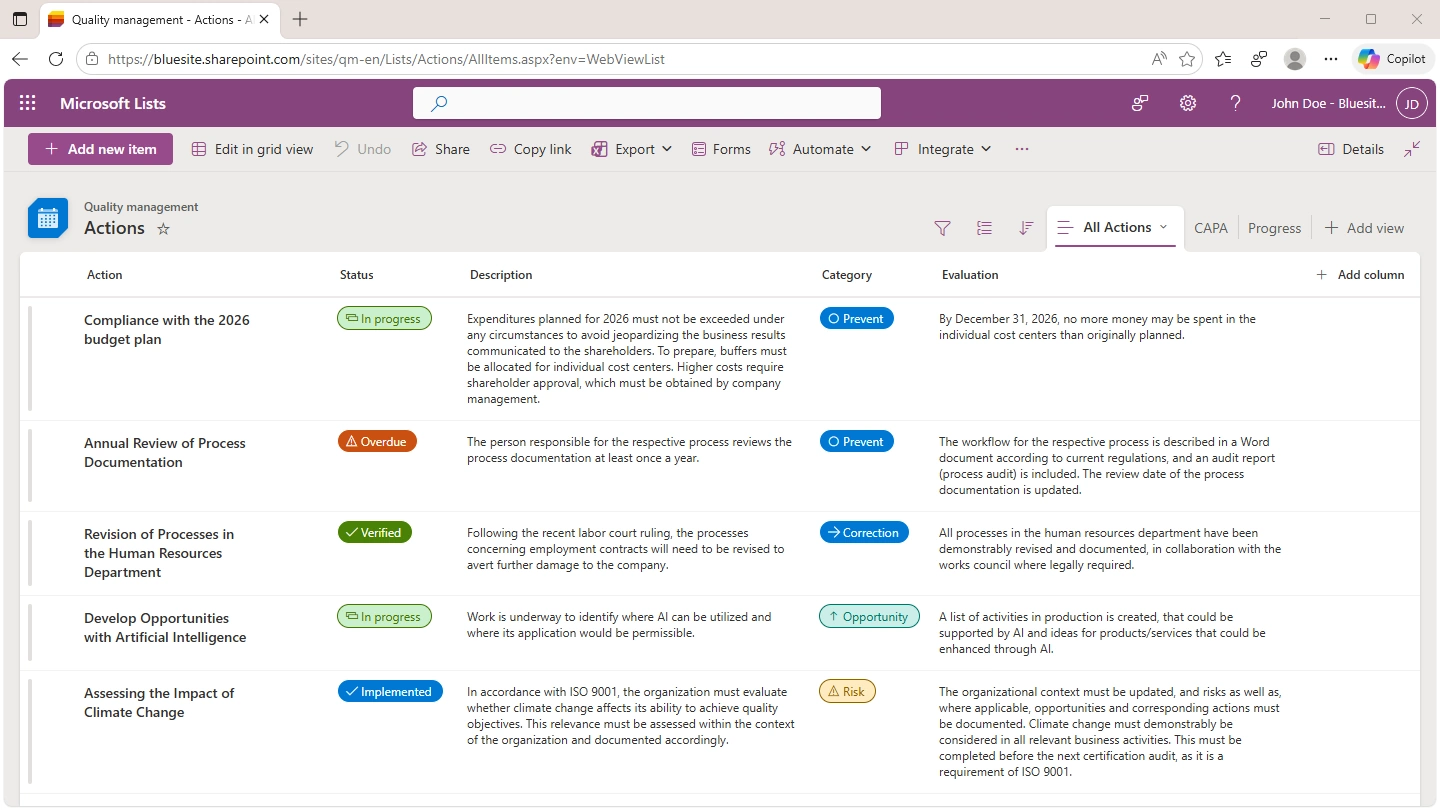
Similarly, when recording a business opportunity, enter an appropriate title in the Risk or Opportunity field, provide a detailed scenario description, and link relevant quality actions to capitalize on the opportunity.
The Risks and Opportunities list is not displayed on the homepage of the SharePoint Quality Management Team Site by default, as it is not required for daily activities. Quality managers have the option to switch to immersive mode and pin the list as an app to their Windows taskbar. Additionally, the Risks and Opportunities list is easily accessible through the team site navigation menu.
Context of the Organization
External and Internal Issues
The Issues list on the SharePoint Quality Management Team Site is created to support your PEST analysis in all common variants. It has an extendable field pre-configured with the factors from the notes of ISO 9001:2015 clause 4.1 “Understanding the organization and its context” and a text field where you write down affect of an issue to your organization.
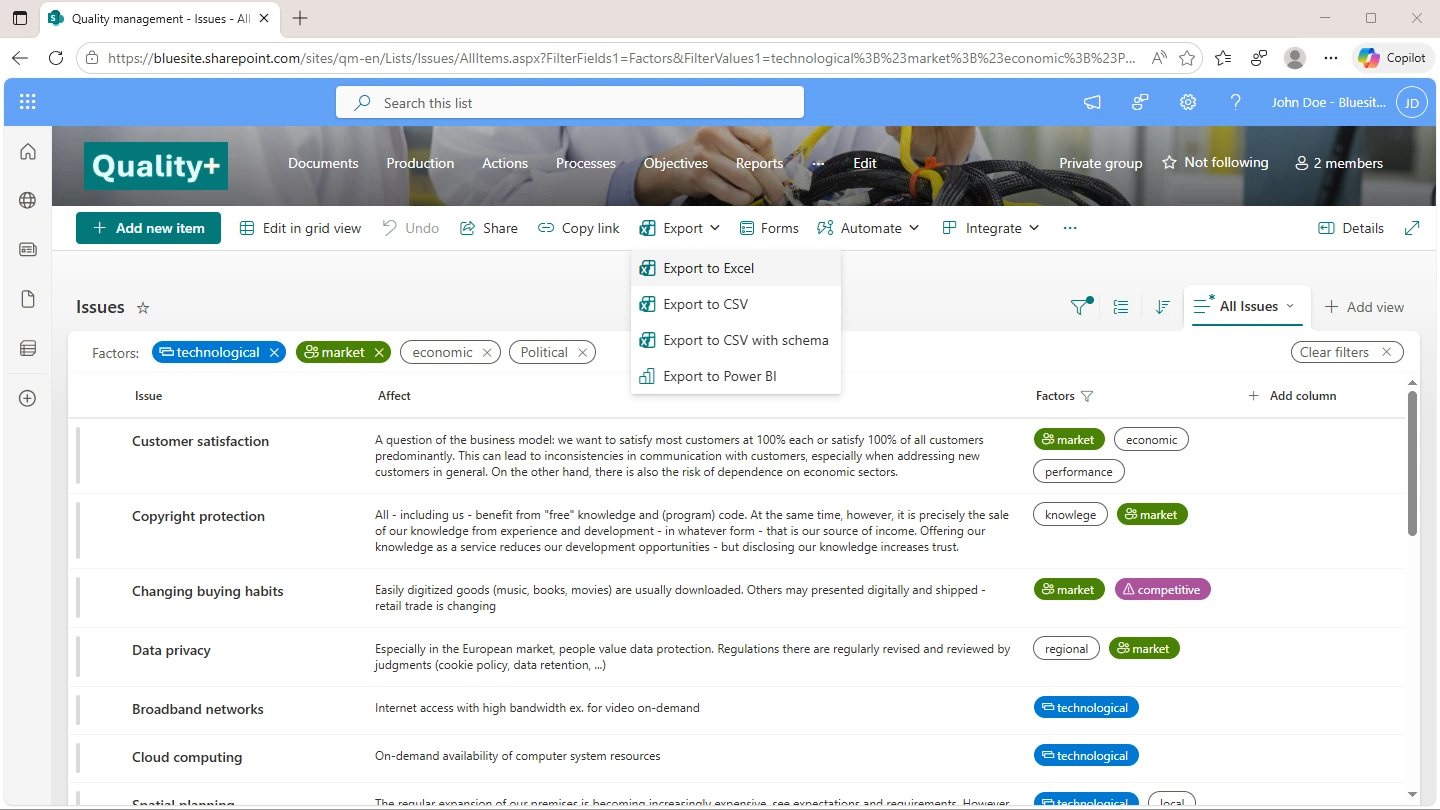
You can easily export the list of External and Internal Issues to Excel to paste it into a Word document report about your annual management review. The Issues list is accessible through the team site navigation menu.
System Requirements and Parties
The pre-configured Requirements list on the SharePoint Quality Management Team Site is designed to capture the needs and expectations of stakeholders, which are not the same as customer requirements for products or services—see ISO 9001:2015 clause 4.2 “Understanding the needs and expectations of interested parties.”
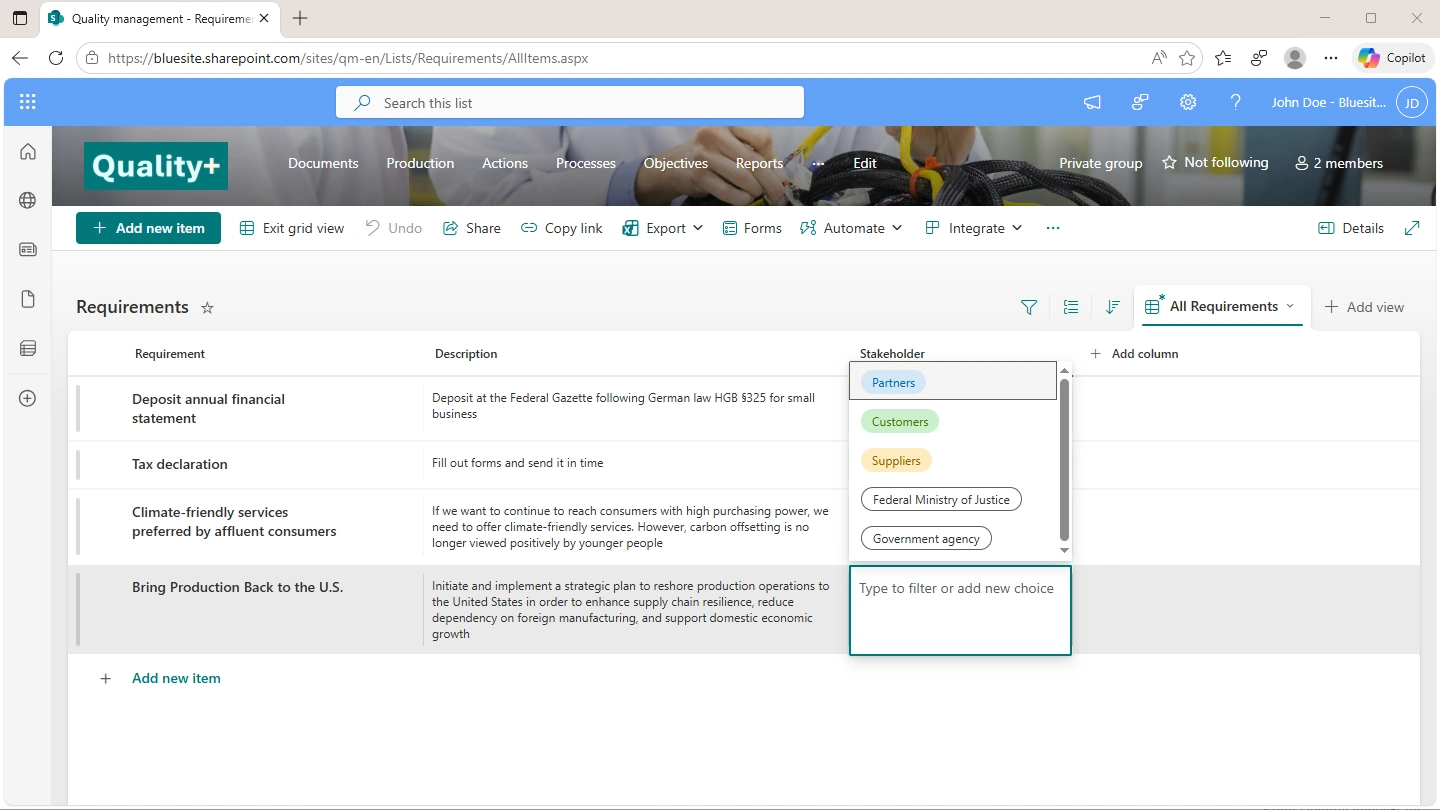
You can add each requirement individually and choose from a selection of common, pre-defined stakeholders, or add new stakeholders when necessary.
The Requirements list can be easily filtered and sorted and supports straightforward export to Excel.
Scope Definition Template
The SharePoint Quality Management Team Site includes a word document template to make it easier for you to define the scope of your quality management system (QMS). A documented Scope Definition is required by ISO 9001:2015 clause 4.3 “Determining the scope of the quality management system” for any ISO 9001:2015 certification. Ones the Scope Definition document is approved and marked as final, Microsoft Word for Windows, Mac or Word Online opens it in view-only mode. There´s no need to save an extra copy as pdf.
Standards AI Chat Agent
Customers with Microsoft 365 Copilot Add-On or consumption-based agent billing can use a Copilot Agent to answer ISO 9001 Standard questions in natural language. To enable this, upload the standard as a PDF to the designated document library. Please note that you might require company or network licenses for these standard documents.
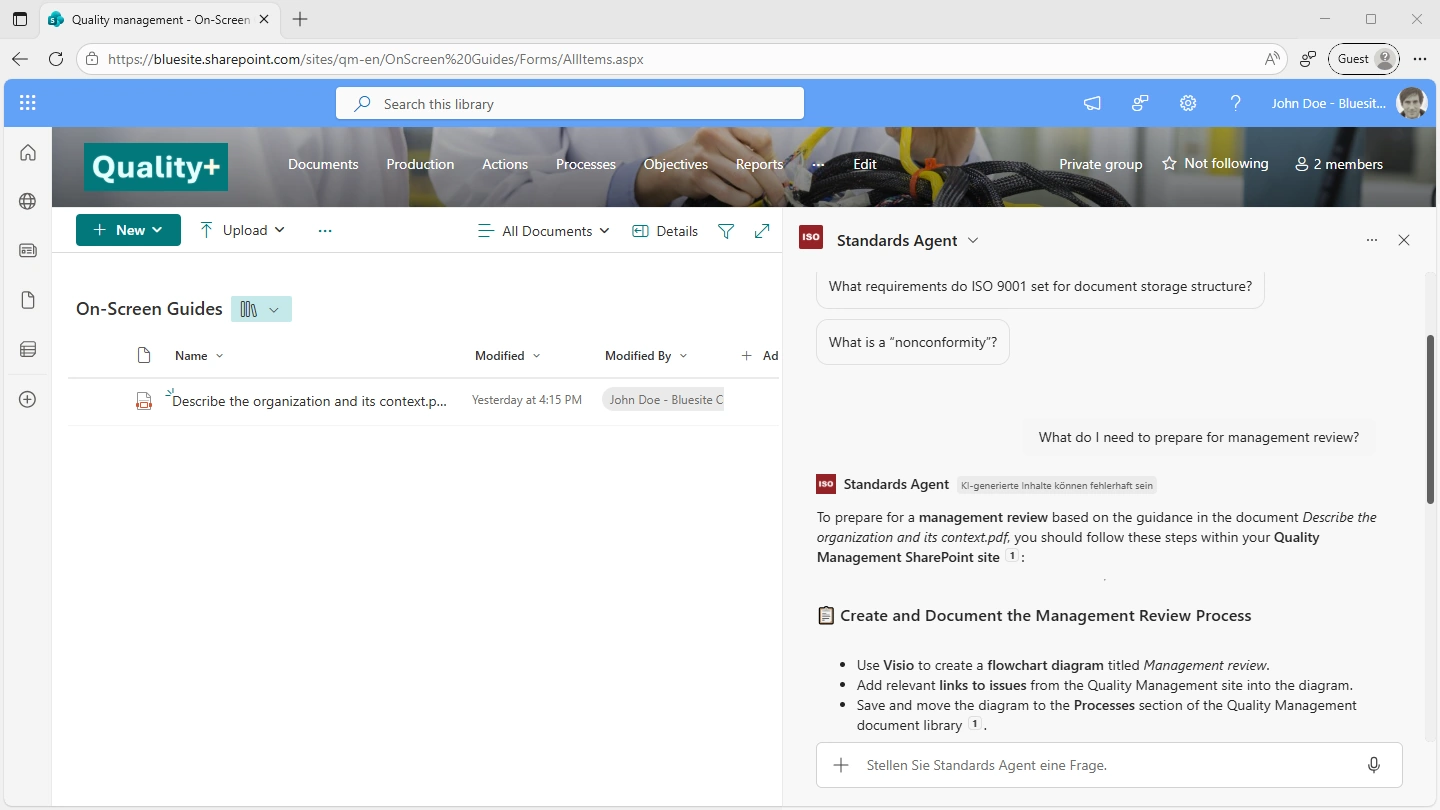
Please note: Responses from Microsoft Copilot represent automatically generated natural language text. These answers are not the result of expert content review or understanding. Copilot's responses may contain inaccuracies and should be carefully verified by someone with expertise in ISO 9001. Use AI-generated content as a resource to refresh your memory or support your learning, but always exercise caution and do not rely on it without proper validation.
Frequently asked questions (FAQ)
Begin by setting up lists and libraries for actions, processes, quality objectives, risks, opportunities,
and similar items. Next, upload your document templates. Lastly, set up notifications for important deadlines. Learn more
ISO 9001 outlines specific criteria’s that businesses need to fulfil, rather than requirements for any software
or cloud service. By utilizing SharePoint Quality Management Team Site, organizations can comply with this standard more efficiently and quickly.
To use the SharePoint Quality Management Team Site from Bluesite Consulting, you'll need Microsoft 365 Business Standard
or Business Premium. You don't need any extra third-party tools or add-ons.